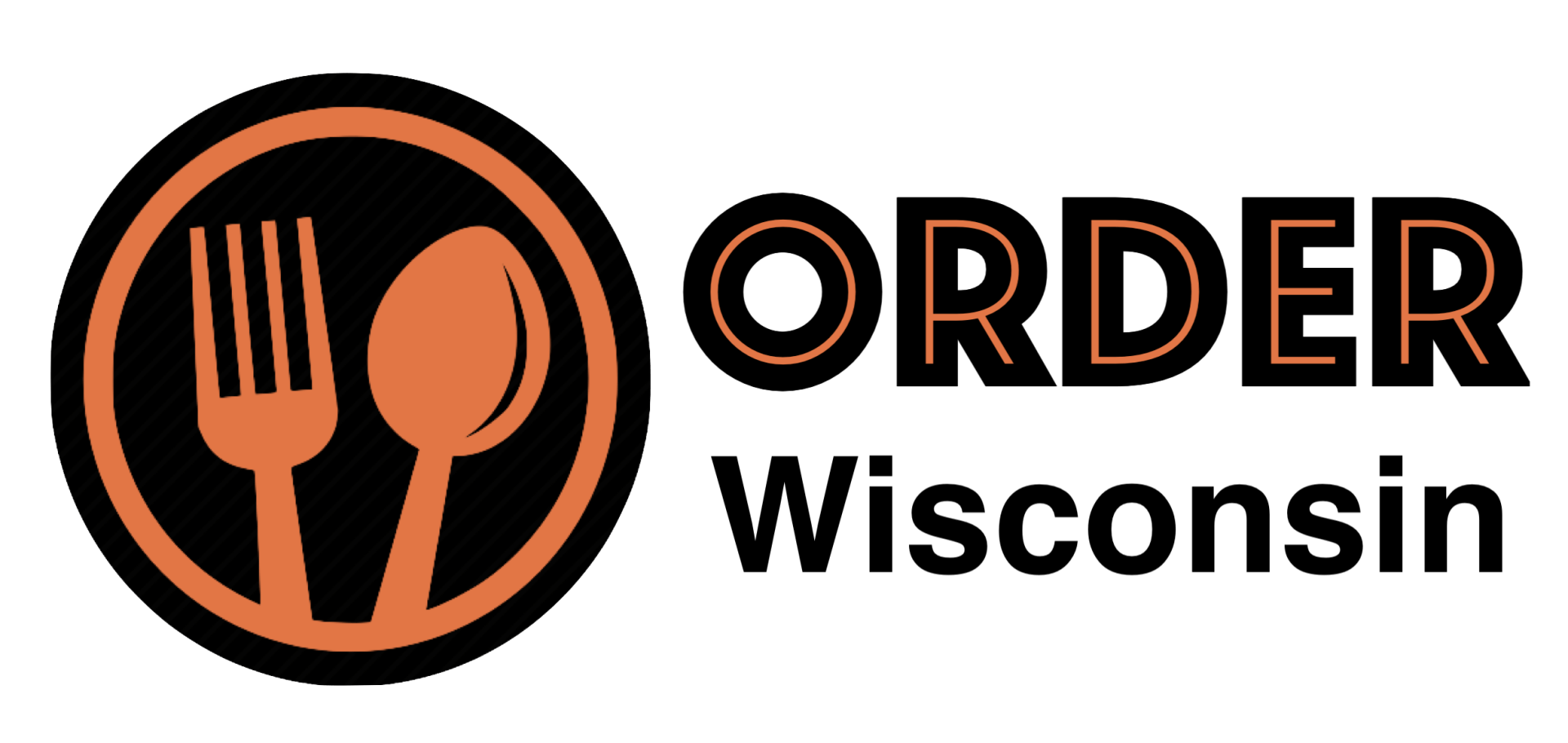Menu Editor Help
Please review the following instructional videos for help using our menu editor.
Common Questions
Most common questions can be answered below. Please review this section fully before filing a support ticket.
-
Should I use a tablet or phone?
Although you can use a mobile phone, we highly recommend using a dedicated tablet for online ordering. This is going to be a huge part of your business so having a tablet set in a stationary and easy to get to place in your restaurant is going to be important.
A few tips for success:
- Keep it powered on during all business hours
- Keep it connected to the internet
- Keep it plugged in and not using battery
- Keep the tablet firmware updated
- Keep the order taking app updated
- Remember, it rings for 3 minutes, so you should have no missed orders.
- We also can set a call to the restaurant
-
How do I update my menu?
You can update your menu by clicking on the "Login" link usually at the top of our website in the restaurant owner's area. Otherwise, we highly recommend bookmarkeing the following link:
Once you go there, you can login with the same email and password that you use to login to the order taking app. Click "Menu Setup & Recieve Orders" on the left side and then click "Menu Setup" underneath that.
Alternatively, you can have us do menu updates for you as well. Simply check with our Support Desk and we'll be happy to help. Please keep in mind that turnaround is usually 1-2 business days (max) so we recommend updating the menu yourself whenever possible. Otherwise we'll be happy to.
-
How do I run reports?
🎦 Here's a quick video to show you how to run reports:
https://cloud.webwi.net/5zudQQwR
Or we can tell you step-by-step here:
You can run reports anytime by clicking on the "Login" link usually at the top of our website in the restaurant owner's area. Otherwise, we highly recommend bookmarkeing the following link:
From there, click the reports icon (box with jagged upwards arrow) on the left side. Under this, there are 3 main sections: Essentials, Extended & List View.
• Essentials
Here you can get a quick report overview. On the right side, you can choose 7, 14 or 28 days.
• Extended
This area gives you almost unlimited possibilities for reports. The most favorite are usually: Orders, Sales, Clients & Connectivity Health. Keep in mind, most of these come with a lot of options within each one. For instance, under "Orders", can can fully customize the date range, choose to view by" order type, outcome, payment type, top performing items, etc. Choose chart or table format and then day, week or month for reports. You can also download (icon on lower right) spreadsheets as well.
• List View
This area is great for running full reports to get your order details, client info, etc. You can set the date range to whatever you want and download spreadsheets from here as well. To run a report and download it in spreadsheet format, choose "Export" at the bottom.
-
When will I receive the money for orders?
Our company policy is that we use Stripe for all of our payment processing for the online ordering platform. Stripe is one of the best and most trusted online processors in the world. If you have quesitons about your Stripe account, please login by going to: www.Stripe.com using the email address used for signup and your password. If you have trouble, you can always click "Forgot Password". If you need further help, please check with our Support Desk.
Payouts happen 1 of 2 ways, depending on which type of client you are:
• Standard Client (Without Delivery Service)
If you are a standard client, meaning that we do not yet do delivery service for you yet, your payouts usually happen automatically to your bank account. Keep in mind that this can take 2 business days beyond the time of the transaction and your bank may have longer wait times for deposits.
• Premium Client (With Delivery Service)
For our Premium Clients, in which we also do delivery for as well, your payouts happen personally. Because you get a discounted rate for pickup orders and we have to take into effect delivery zone, tips, etc. we do manual payouts for you. Our payouts work from Saturday through Friday and then pay out on Wednesday the following week. We are also hoping to move to "Advanced Payouts" in the near future, which will automatically do all of the personalizion for us and then your payouts should be after 2 business days of the transaction.
-
How do I refund a customer?
• Standard Clients (No Delivery Service)
Simply login to your Stripe account (www.Stripe.com), find the payment under "Payments" and click the 3 dots on the right side. From there you can choose to refund the customer.
For more on this, please see Stripe's support site.
• Premium Clients (With Delivery Service)
Premium clients have it even easier! Simply file a support ticket with us and we will do it for you. For refunds, we need the following included in the support ticket:
- Name on order & credit card
- Date order placed
- Total amount of order placed
- Amount you want refunded
- Reason for refund
-
Where do I send my food images?
We highly recommend sending your food images to the Google Drive folder that we shared with you when you signed up. This is the easiest way to send us images and then all of our staff has access to them. We will use them for marketing, graphic design, video design and even updating your menu. Please name the images what the food item actually is and (if possible) start with the category it should be under. For instance, you might name a food item: "Appetizers Nacho Supreme with Beef".
If you are unsure what your Google Driver folder is or if we never set that up for you when you signed up, simply request this by check with our Support Desk with us. We'll be glad to get that going for you.
-
How can I print receipts?
You can print customized receipts everytime you accept an order with a compatable thermal printer. You can print fully customized receipts for your kitchen staff and for your clients also. We have an entire custom reciept designer from within our dashboard. Once you're signed in (same credentials as logging into your order taking app), click the 3 dots on the bottom left and select "Printing" from there.
For more information on setting up a printer with your order taking app, please see our Receipts & Printing help page:
*Please note that we do not sell nor provide service for printers.
-
Can I Create Coupon Codes & Promotions?
Yes! We offer 1 active promo for all clients: 1st Time Order Promo. Here you can offer 10%, 15%, 20% or whatever you wish for your new customers that haven't placed an order before through our system.
We also offer Unlimited Promos & Coupon Codes. Here you can created an unlimited amount of coupon codes, public & guided promos and so much more! For more on this, please see our Upgrades page.
-
How does delivery work?
Our delivery service is currently on pause due to staffing issues.
-
My question wasn't answered. Help?
Please review the questions & answers carefully as most commonly asked questions are answered and will be referenced by our Support Team. If, for some reason, you have a question that was not answered, please feel free to check with our Support Desk and our Support Team will get back to you as soon as possible.
When you file a support ticket, please include the following:
- Your Business Name (in subject)
- What your question is regarding (also in subject)
- Then describe your question in as much detail as possible in the body of your email.
Recent Product Updates:

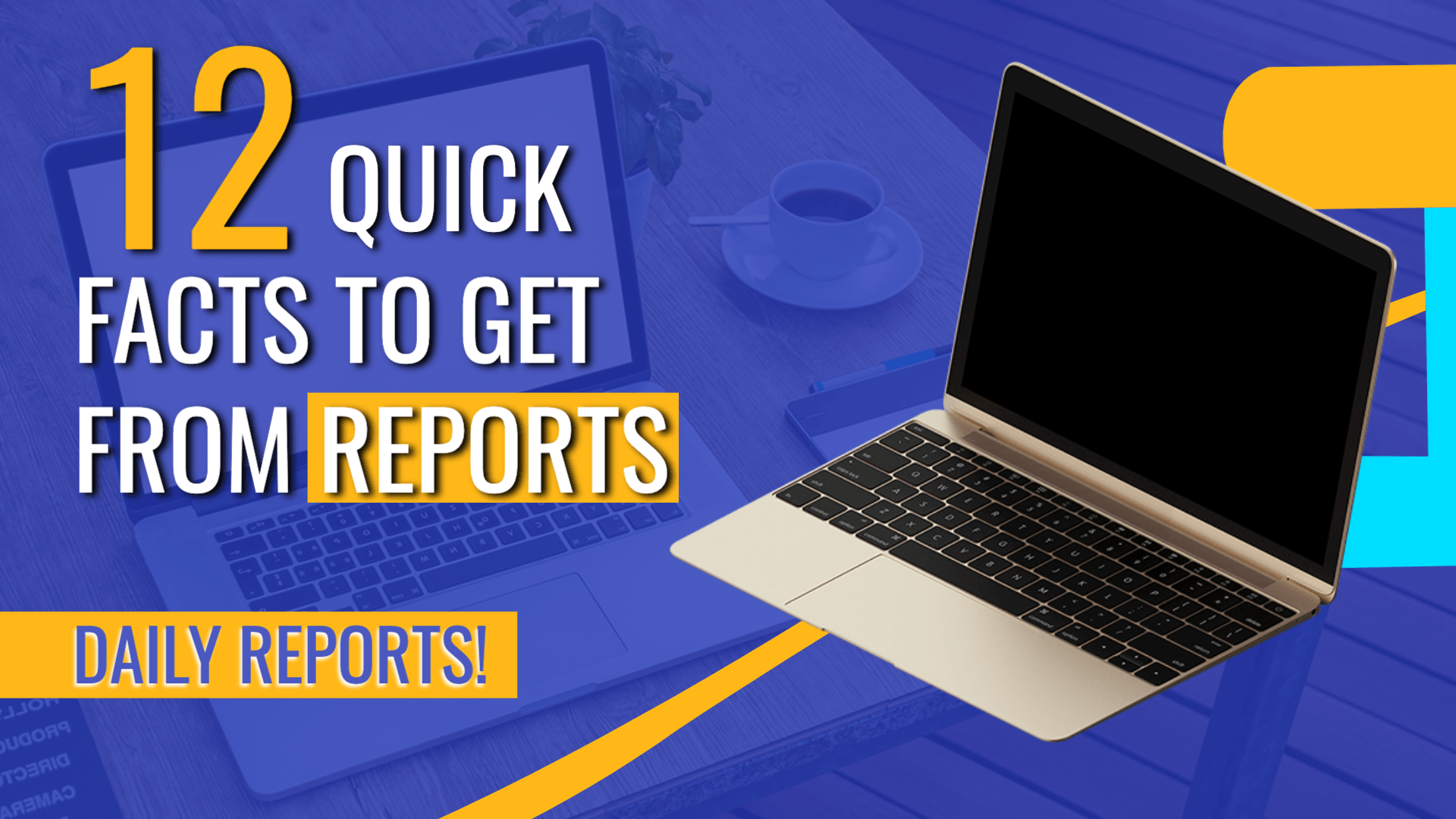
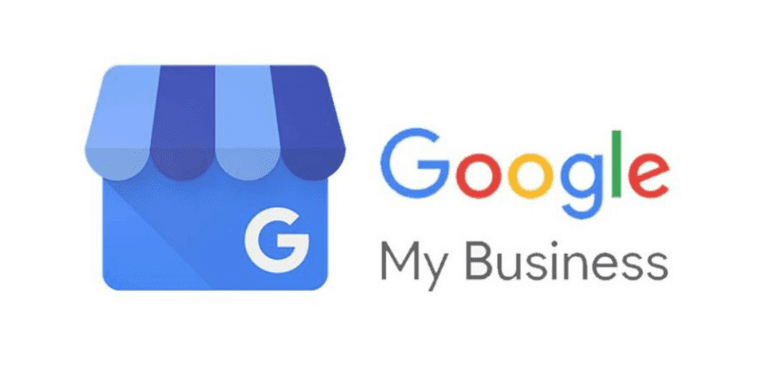
*By signing up for and/or using any of our services, you are agreeing to our terms of service and authorize payments until service term is completed. or cease of complete use of any of our services is over.